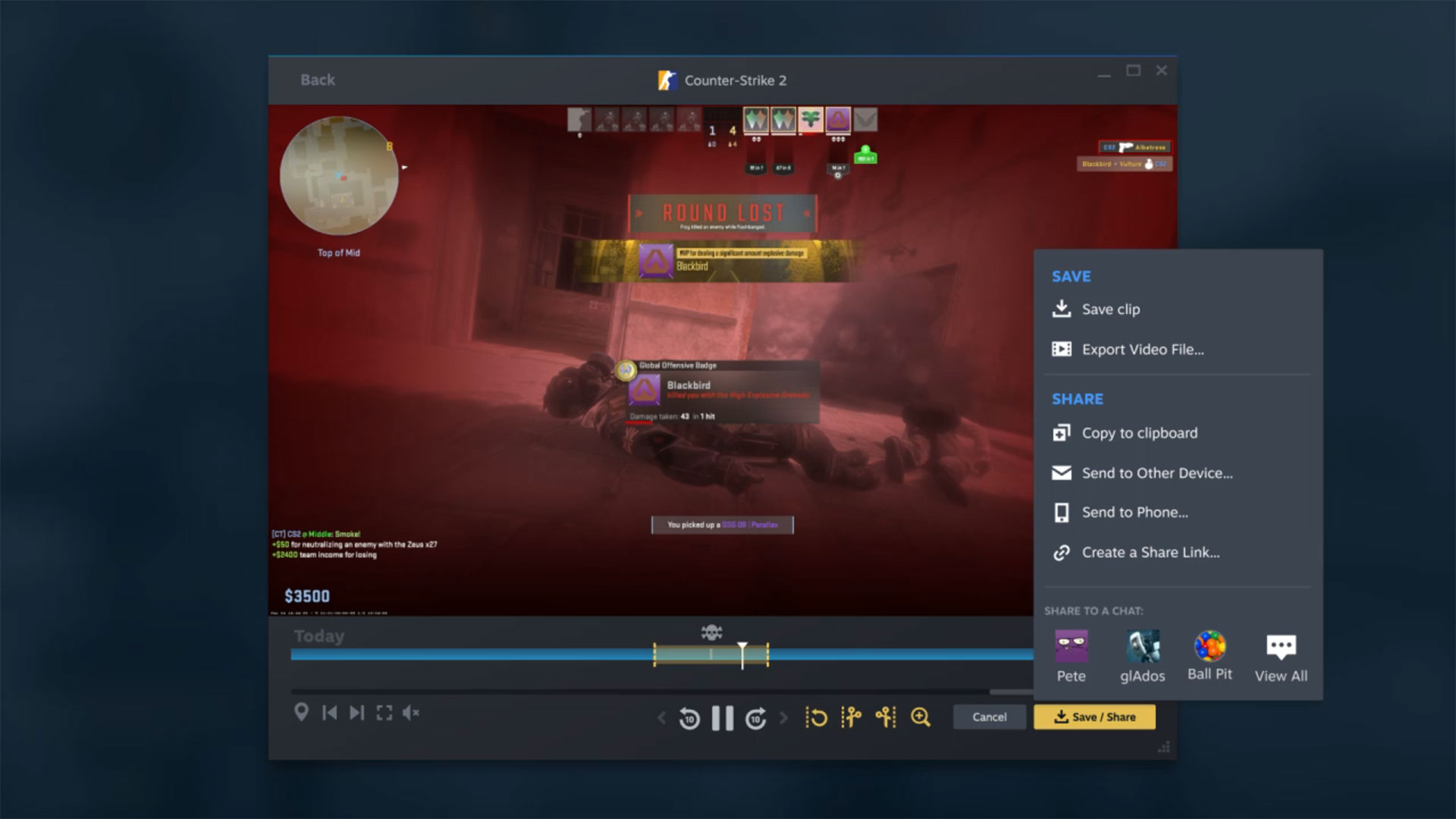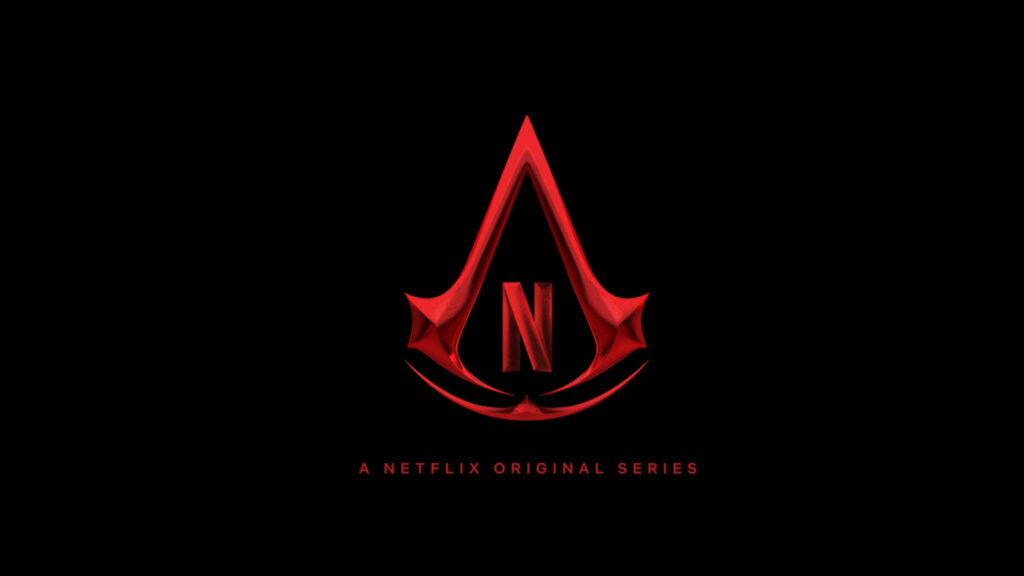Steam has announced Game Recording Beta, a new built-in system that makes it easier to create and share gameplay footage. If you’re a console player wondering what took Steam so long, understand that there are many different options available on PC to record and clip gameplay video. This includes the Xbox Game Bar that’s baked into Windows. Not surprisingly, though, Steam is doing more than just basic run-of-the-mill video recording.
The Steam Timeline appears whenever a player is actively recording, and timeline-enhanced games can generate event markers when relevant events happen. Naturally, Steam achievements and screenshots will automatically create markers, and players will be able to add their own. Games have the ability to control the appearance of the timeline based on the state of the game, which makes it a lot easier to sort through your footage. For example, the bar will look different if you’re in the menu, lobby, or actively playing.
Game Recording Beta offers two ways to record: record in background and record on demand. With record in background enabled, Steam will automatically begin recording whenever you start playing. Users will be able to specify the hard drive space limits, and once it’s full, the oldest gameplay will be overwritten as new gameplay is recorded. Record on demand, meanwhile, will begin recording only after you press a hotkey. All recordings in this mode are automatically saved as clips.
The new feature will work with any game, including non-Steam titles. As long as the game allows the Steam Overlay to run, gameplay can be recorded. If you’re interested in trying out the beta, you can head to settings > interface > beta participation and select a beta option. Then, go to settings > game recording, and select either background or on demand recording.
For those mainly playing on the Steam Deck, Game Recording works there too. You’ll probably want to keep an eye on storage space though. You can learn more about Game Recording Beta here.